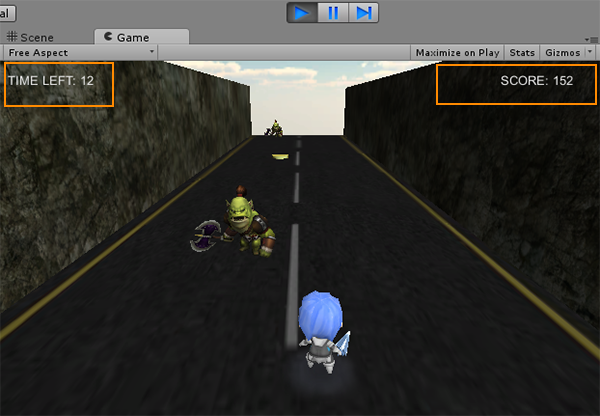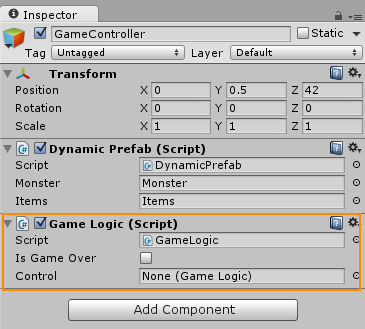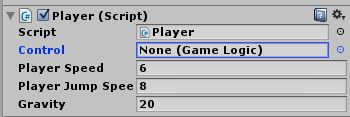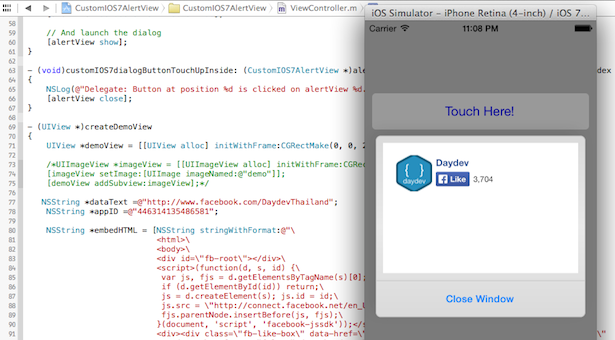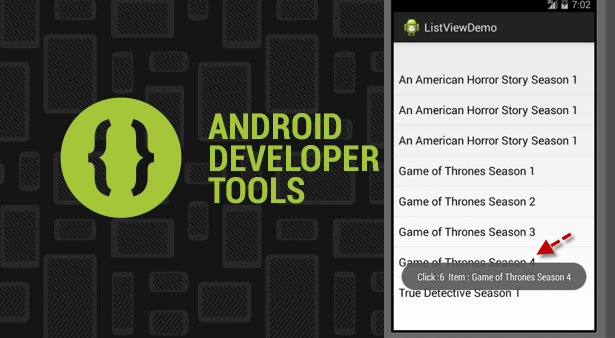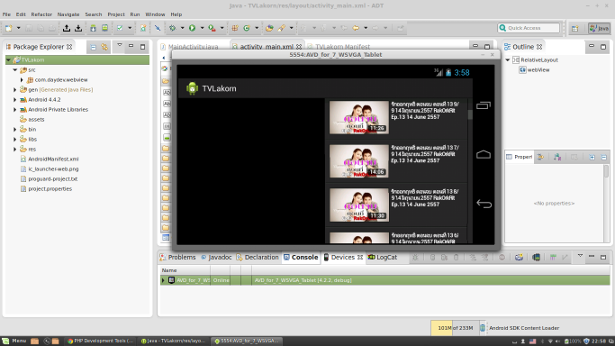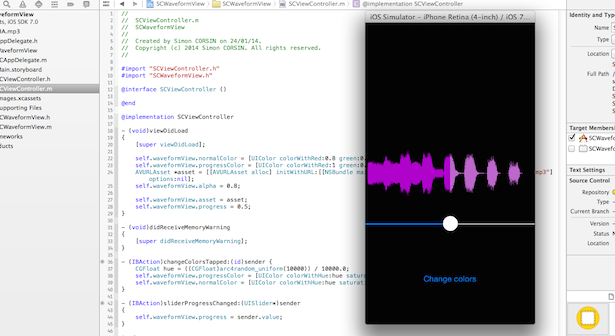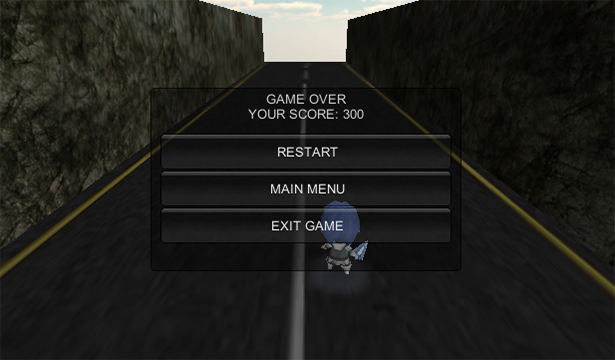
บทเรียนการเขียนเกมแนว Temple Run ด้วย Unity 3D ตอนที่ 4 การใส่ Game Logic เข้าไปในเกมของเราให้เกิดเงื่อนไขเวลาที่ ชน เหรียญได้คะแนน หรือชนศัตรูแล้วเสียแต้ม
ก่อนจะศึกษาบทเรียนนี้แนะนำให้ศึกษาบทเรียนก่อนหน้านี้
- Workshop เขียนเกมแนว Temple Run ด้วย Unity 3D ตอนที่ 1
- Workshop เขียนเกมแนว Temple Run ด้วย Unity 3D ตอนที่ 2
- Workshop เขียนเกมแนว Temple Run ด้วย Unity 3D ตอนที่ 3
ในบทเรียนนี้จะเป็นการ ใส่ Game Logic หรือ Game Play ลงไปในเกมของเรา ซึ่งถ้าเราได้มีการออกแบบ Game Worlds และ Storyboard ไว้แล้ว
Game Logic ที่คิดไว้กับ Workshop ตัวนี้จะเป็นดังนี้
เมื่อเริ่มเกม
- คะแนนจะเป็น 0 เวลาเริ่มต้นของเกมจะเริ่มที่ 10 วินาที และลดลงทีละ 1 วินาที
- หากเวลาเป็น 0 จะแสดงหน้าจอ Game Over พร้อมประกาศผลคะแนน และปุ่ม Restart เพื่อเล่นเกมใหม่
ตัวละคร
- คะแนนจะเพิ่มเมื่อเก็บเหรียญได้ ทีละ 50 แต้มโดยนำไปคูณกับจำนวนเวลาที่เหลือ
- เวลาในเกมจะมีผลกับตัวละครเมื่อเก็บเหรียญได้ เวลาจะเพิ่มขึ้น
- เมื่อชนตัวศัตรู เวลาจะลดลง ทำให้เวลาในเกมนับถอยหลังเหลือเวลาน้อยลง มีผลต่อคะแนน
หน้าจอของเกม
- มี GUI บอกเวลานับถอยหลัง
- มี GUI บอกจำนวน Score ของเรา
มาเริ่มกันดีกว่า
ในบทเรียนก่อนหน้านี้จะมี GameObject ที่เป็น Empty Object ที่เราสร้างไว้เพื่อกำหนดในบทความ
เราจะทำการเพิ่ม Component ส่วนของ Code C# มาอีกตัว ก่อนอื่นให้เราสร้างไฟล์ C# มาใหม่ชื่อว่า GameLogic.cs
ประกาศ Public ไว้
float timeRemaining = 10; float timeExtension = 3f; float timeDeduction = 2f; float totalTimeElapsed = 0; float score=0f; public bool isGameOver = false;
เวลาเริ่มต้นในเกมคือ 10 วินาที จะมีการเพิ่มและลดคือ 2f คะแนนเป็น Score เก็บไว้เริ่มต้นที่ 0 สร้างตัวแปร Boolean ว่า isGameOver สำหรับบอกสถานะว่า Game Over หรือยังปรับให้เป็น False เมื่อเริ่มต้น
เพิ่มคำสั่งใน ฟังก์ชัน Update() ทันทีตามนี้
if(isGameOver)
return;
totalTimeElapsed += Time.deltaTime;
score = totalTimeElapsed*50;
timeRemaining -= Time.deltaTime;
if(timeRemaining <= 0){
isGameOver = true;
}
ถ้า GameOver ให้ออกจากฟังก์ชัน คะแนน Score จะเพิ่มจากเวลาที่เหลือ จากลดหรือเพิ่ม คูณ 50 คะแนน ถ้า timeRemaining หรือเวลาในเกมเหลือ 0 ให้เปลี่ยนสถานะของ isGameOver เป็น True นั่นคือ Game Over ครับ
สร้างฟังก์ชันใหม่ขึ้นมาคือ OnGUI() เขียนคำสั่งเกี่ยวกับ GUI หน้าจอเมนูเมื่อเกม Game Over ลงไปดังนี้
void OnGUI()
{
if(!isGameOver)
{
GUI.Label(new Rect(10, 10, Screen.width/5,
Screen.height/6),
"TIME LEFT: "+((int)timeRemaining).ToString());
GUI.Label(new Rect(Screen.width-(Screen.width/6), 10,
Screen.width/6, Screen.height/6),
"SCORE: "+((int)score).ToString());
}
else
{
Time.timeScale = 0;
//Show Total Score
GUI.Box(new Rect(Screen.width/4,
Screen.height/4,
Screen.width/2,
Screen.height/2),
"GAME OVER\nYOUR SCORE: "+(int)score);
//Restart Game
if (GUI.Button(new Rect(Screen.width/4+10,
Screen.height/4+Screen.height/10+10,
Screen.width/2-20, Screen.height/10),
"RESTART")){
Application.LoadLevel(Application.loadedLevel);
}
}
}
ถ้ายังไม่อยู่ในสถานะ Game Over ให้สร้าง Label ขึ้นมาอยู่มุมซ้าย และ ขวา บนของเกม เป็นการแสดงผลตัวแปร Score และ Time Remaining ของเรา
หากอยู่ในสถานะของ Game Over แล้วให้เข้าเงื่อนไขการสร้าง GUI ใหม่คือ
//Show Total Score
GUI.Box(new Rect(Screen.width/4,
Screen.height/4,
Screen.width/2,
Screen.height/2),
"GAME OVER\nYOUR SCORE: "+(int)score);
//Restart Game
if (GUI.Button(new Rect(Screen.width/4+10,
Screen.height/4+Screen.height/10+10,
Screen.width/2-20, Screen.height/10),
"RESTART")){
Application.LoadLevel(Application.loadedLevel);
}
เพื่อบอก คะแนน Total Score ของเรา และแสดงปุ่ม Restart เกมเพื่อเริ่มเกมใหม่ ใช้คำสั่งโหลดเกมเข้า Scene เดิมตามนี้
Application.LoadLevel(Application.loadedLevel);
ไปที่ Hierarchy เลือก GameObject ที่เราสร้างไว้ชื่อ “GameController”
ทำการ Add Component ส่วนของ Script GameLogic.cs เข้าไป
แก้ไข GameLogic.cs อีกครั้งใน Mono Develop ให้เพิ่มฟังก์ชันชื่อ GetItems() และ CrashMonster() เข้าไปเพื่อทำเงื่อนไข เพิ่มเวลาเมื่อได้เหรียญ และ ลดเวลาเมื่อชนศัตรู
public void GetItems()
{
timeRemaining += timeExtension;
}
public void CrashMonster()
{
timeRemaining -= timeDeduction;
}
ภาพรวมของไฟล์ GameLogic.cs จะเป็นดังนี้
using UnityEngine;
using System.Collections;
public class GameLogic : MonoBehaviour {
float timeRemaining = 10;
float timeExtension = 3f;
float timeDeduction = 2f;
float totalTimeElapsed = 0;
float score=0f;
public bool isGameOver = false;
void Start () {
Time.timeScale = 1;
}
void Update () {
if(isGameOver)
return; //move out of the function
totalTimeElapsed += Time.deltaTime;
score = totalTimeElapsed*50;
timeRemaining -= Time.deltaTime;
if(timeRemaining <= 0){
isGameOver = true;
}
}
public void GetItems()
{
timeRemaining += timeExtension;
}
public void CrashMonster()
{
timeRemaining -= timeDeduction;
}
void OnGUI()
{
if(!isGameOver)
{
GUI.Label(new Rect(10, 10, Screen.width/5,
Screen.height/6),
"TIME LEFT: "+((int)timeRemaining).ToString());
GUI.Label(new Rect(Screen.width-(Screen.width/6), 10,
Screen.width/6, Screen.height/6),
"SCORE: "+((int)score).ToString());
}
else
{
Time.timeScale = 0;
//Show Total Score
GUI.Box(new Rect(Screen.width/4,
Screen.height/4,
Screen.width/2,
Screen.height/2),
"GAME OVER\nYOUR SCORE: "+(int)score);
//Restart Game
if (GUI.Button(new Rect(Screen.width/4+10,
Screen.height/4+Screen.height/10+10,
Screen.width/2-20, Screen.height/10),
"RESTART")){
Application.LoadLevel(Application.loadedLevel);
}
}
}
}
กลับมาที่ ตัวละครของเราให้คลิกที่ตัว player แก้ไขไฟล์ Player.cs อีกครั้ง ทำการ Include ไฟล์ GameLogic.cs ให้ใช้ตัวแปรร่วมใน Player.cs ได้
using UnityEngine;
using System.Collections;
public class Player : MonoBehaviour {
public GameLogic control; //เพิ่มเข้าไป
แล้วนำฟังก์ชันจาก GameLogic.cs ไปใส่ในเงื่อนไข OnTrigger ใน Player ได้เลย
void OnTriggerEnter(Collider other)
{
if(other.gameObject.name == "Items(Clone)")
{
control.GetItems();
}
else if(other.gameObject.name == "Monster(Clone)")
{
control.CrashMonster();
}
Destroy(other.gameObject); //destroy the snag or powerup if colllected by the player
}
ภาพรวมไฟล์ Player.cs จะเป็นดังนี้
using UnityEngine;
using System.Collections;
public class Player : MonoBehaviour {
public GameLogic control;
CharacterController controller;
bool isGrounded= false;
public float PlayerSpeed = 6.0f;
public float PlayerJumpSpeed = 8.0f;
public float gravity = 20.0f;
private Vector3 PlayerMoveDirection = Vector3.zero;
void Start () {
controller = GetComponent<CharacterController>();
}
void Update () {
if (controller.isGrounded) {
animation.Play("Walk");
PlayerMoveDirection = new Vector3(Input.GetAxis("Horizontal"), 0, 0);
PlayerMoveDirection = transform.TransformDirection(PlayerMoveDirection);
PlayerMoveDirection *= PlayerSpeed;
if (Input.GetButton ("Jump")) {
animation.Stop("run");
animation.Play("Attack");
PlayerMoveDirection.y = PlayerJumpSpeed;
}
if(controller.isGrounded)
isGrounded = true;
}
PlayerMoveDirection.y -= gravity * Time.deltaTime;
controller.Move(PlayerMoveDirection * Time.deltaTime);
}
void OnTriggerEnter(Collider other)
{
if(other.gameObject.name == "Items(Clone)")
{
//Items
control.GetItems();
}
else if(other.gameObject.name == "Monster(Clone)")
{
//Monster
control.CrashMonster();
}
Destroy(other.gameObject);
}
}
ไปที่ ส่วนของ Component ใน Inspector เราจะพบว่า Control ยังเป็นค่าว่าง
ให้ลาก GameController จาก Hierarchy ไปวางในส่วน Control ทันที
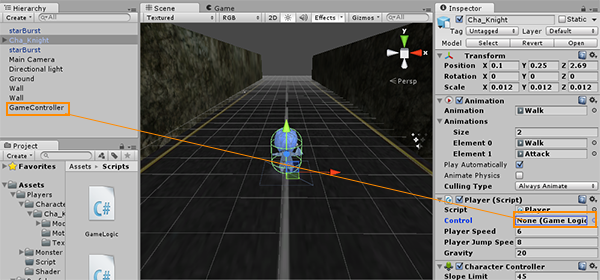
เมื่อเสร็จแล้วจะเป็นดังนี้
ทดสอบการ Run ตัว Game ของเราทันที
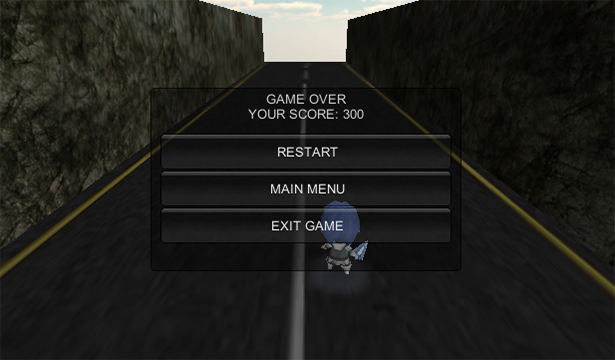
ส่วนของวีดีโอ ผลลัพธ์ เป็นดังนี้