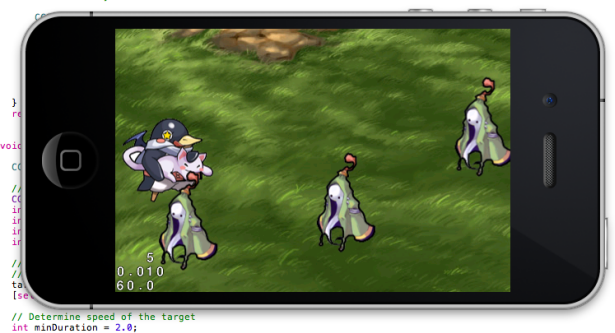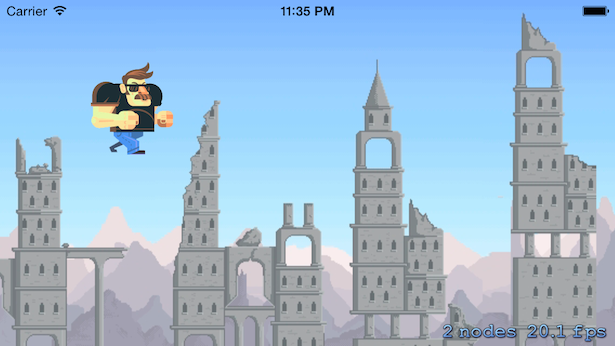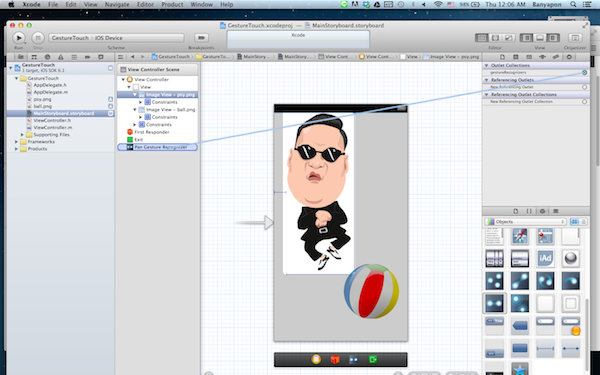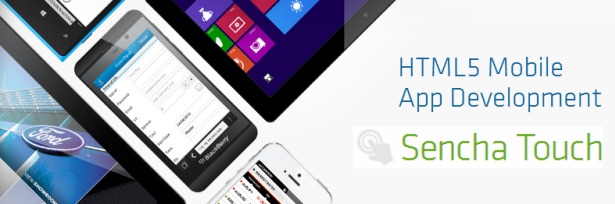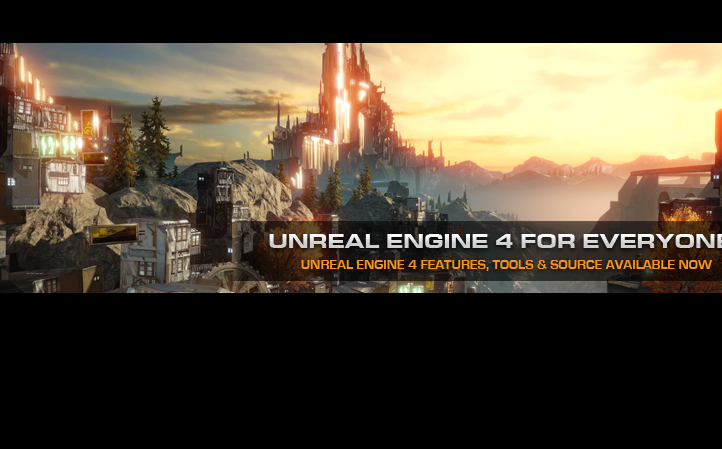
การใช้งาน UDK หรือ Unreal Engine เวอร์ชัน 4.8.1 คำสั่งควบคุม ViewPort เบื้องต้นด้วย Keyboard ในหน้าจอ Edit, Level Design และวิธีการเริ่มต้นในการทำ Material
หากมาศึกษาเรื่องของ ViewPort หรือหน้าจอการแสดงผลส่วนของเกม Edit หรือ Level Design ก่อนจะสร้างเกมซึ่งเป็นหน้า Preview นั้นเราสามารถใช้ Controls บน Keyboard ช่วยเหลือในเรื่องของการควบคุม ได้ด้วยคำสั่งต่อไปนี้ครับ
| Control | Action | |
|---|---|---|
|
Perspective |
||
| Left Mouse + Drag | Moves the camera forward and backward and rotates left and right. | |
| Right Mouse + Drag | Rotates the viewport camera. | |
| Left + Right mouse + Drag | Moves up and down. | |
จากมุมมองเบื้องต้นเมื่อครู่เป็น ViewPort แบบ Perspective เราสามารถปรับมุมมองเป็นแบบ ได้โดยการเปลี่ยน Dropdown ของ Perspective ให้เป็นดังนี้
การควบคุมคือ
|
Orthographic (Top, Front, Side) |
||
| Left Mouse + Drag | Creates a marquee selection box. | |
| Right Mous + Drag | Pans the viewport camera. | |
| Left + Right mouse + Drag | Zooms the viewport camera in and out. | |
|
Focusing |
||
| F | Focuses the camera on the selected object. This is essential to make the most out of tumbling the camera. | |
การควบคุมกล้อง แบบ WASD Flys Controls
ในมุมกล้องแบบ Perspective Viewport นั้นเราสามารถใช้ปุ่ม Right Mouse คลิกค้างไว้แล้วใช้ปุ่ม Keyboard WASD แบบควบคุมเกมมาช่วยบังคับกล้องได้
| Control | Action |
|---|---|
| W | Numpad8 | Up | Moves the camera forward. |
| S | Numpad2 | Down | Moves the camera backward. |
| A | Numpad4 | Left | Moves the camera left. |
| D | Numpad6 | Right | Moves the camera right. |
| E | Numpad9 | Page Up | Moves the camera up. |
| Q | Numpad7 | Page Dn | Moves the camera down. |
| Z | Numpad1 | Zooms the camera out (raises FOV). |
| C | Numpad3 | Zooms the camera in (lowers FOV). |
รูปแบบการขยับ ViewPort แบบ Orbit, Dolly และ Track
ส่วนของ Level Editor ใน Unreal รองรับกล้องแบบ Maya Style โดยรองรับการควบคุมดังนี้
| Command | Description |
|---|---|
| Alt + LMB + Drag | Tumbles the viewport around a single pivot or point of interest. |
| Alt + RMB + Drag | Dollies (zooms) the camera toward and away from a single pivot or point of interest. |
| Alt + MMB + Drag | Tracks the camera left, right, up, and down in the direction of mouse movement. |
สำหรับ การใส่ Material เบื้องต้นในวัตถุของเกมนั้นจะคล้ายกับ Unity 3D ครับ คือไปหา ภาพ Texture มาก่อน เพียงแค่มาวางใน Content Browser
กดปุ่ม Import บน Content Browser แล้วเลือกภาพ Texture ที่เราต้องการใช้มาใส่ในโปรแกรม
คลิกขวาที่ภาพ Texture เลือก Create Material เราก็จะได้ Material มาแล้วครับ ให้เราลากเจ้า Material ไปวางที่ Object ใน ViewPort บน Level Design ก็เป็นที่เรียบร้อย
 เป็นอันเรียบร้อยครับ การใช้งานเบื้องต้นของ UDK – Unreal Engine 4.8.1
เป็นอันเรียบร้อยครับ การใช้งานเบื้องต้นของ UDK – Unreal Engine 4.8.1