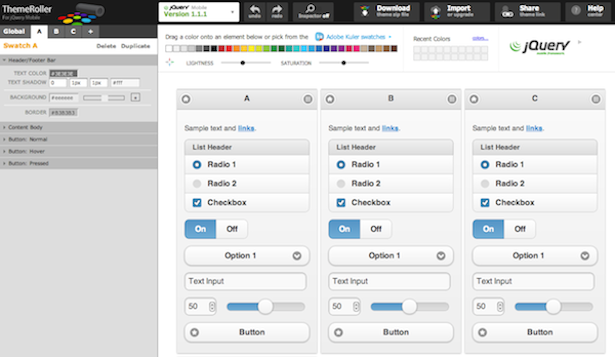หลังจากที่เรารู็วิธีการ ตั้งค่า Environment ของอุปกรณ์ที่จะช่วยพัฒนาเกม อย่าง SDL และ Dev C++ ในบทความ เส้นทางการเป็นนักพัฒนาเกม: ติดตั้ง DevC++ และ SDL เพื่อพัฒนาเกม ไปแล้วครั้งนี้เราก็จะเริ่มต้นเขียนโปรแกรมเรียกใช้งาน รูปภาพจาก ไฟล์มาโชว์ และ ใช้วิธีการวางภาพ วัตถุให้อยู่บน ภาพแบล็คกราวน์ (Backgroud and Sprite) ซึ่งหากทำไปแล้วจะ Compile โปรแกรมออกมาได้ดังรูปภาพตัวอย่างของบทความ

มาเริ่มกันเลยดีกว่าก่อนอื่นนะครับ เราต้องทำการ Copy ไฟล์ SDL.dll ใน Folder ของ Library SDL ที่เราวางไว้ในเครื่องซะก่อน ซึ่งเครื่องผมผมวางโฟลเดอร์ SDL ไ้ว้ที่
C:SDLSDL-1.2.14bin
ทำการ Copy File ดังภาพด้านล่าง


สร้างโฟลเดอร์ใหม่ที่ เครื่องคุณที่คุณต้องการเป็น โฟลเดอร์เกมของคุณ แล้ว ทำการวางไฟล์ SDl.dll ลงไป เพื่อเวลาที่ compile แล้วโปรแกรมจะเรียกใช้ได้ทันที

เปิด DevC++ ขึ้นมาแล้วทำการ New และสร้าง Empty Project

Add new file โปรแกรมชื่อ game.cpp


เริ่มเขียน Code C++ ลงไปในไฟล์นี้ โดยเรียกไฟล์รูปภาพ ตัวอย่าง สร้างโฟลเดอร์เก็บไล์รูปภาพ Background และ Sprite ไว้ชื่อ images
โหลดรูปภาพนี้จากเว็บ ไปที่โฟล์เดอร์ images ครับ
- https://www.daydev.com/images/stories/sdl-lesson1/background.bmp
- https://www.daydev.com/images/stories/sdl-lesson1/pikachu.bmp
//Credit: Lazy Foo
#include "SDL/SDL.h"
#include <string>
//The attributes of the screen
const int SCREEN_WIDTH = 800;
const int SCREEN_HEIGHT = 600;
const int SCREEN_BPP = 32;
//The surfaces that will be used
SDL_Surface *message = NULL;
SDL_Surface *background = NULL;
SDL_Surface *screen = NULL;
SDL_Surface *load_image( std::string filename )
{
//Temporary storage for the image that's loaded
SDL_Surface* loadedImage = NULL;
//The optimized image that will be used
SDL_Surface* optimizedImage = NULL;
//Load the image
loadedImage = SDL_LoadBMP( filename.c_str() );
//If nothing went wrong in loading the image
if( loadedImage != NULL )
{
//Create an optimized image
optimizedImage = SDL_DisplayFormat( loadedImage );
//Free the old image
SDL_FreeSurface( loadedImage );
}
//Return the optimized image
return optimizedImage;
}
void apply_surface( int x, int y, SDL_Surface* source, SDL_Surface* destination )
{
//Make a temporary rectangle to hold the offsets
SDL_Rect offset;
//Give the offsets to the rectangle
offset.x = x;
offset.y = y;
//Blit the surface
SDL_BlitSurface( source, NULL, destination, &offset );
}
int main( int argc, char* args[] )
{
//Initialize all SDL subsystems
if( SDL_Init( SDL_INIT_EVERYTHING ) == -1 )
{
return 1;
}
//Set up the screen
screen = SDL_SetVideoMode( SCREEN_WIDTH, SCREEN_HEIGHT, SCREEN_BPP, SDL_SWSURFACE );
//If there was an error in setting up the screen
if( screen == NULL )
{
return 1;
}
//Set the window caption
SDL_WM_SetCaption( "Hello World", NULL );
//Load the images
message = load_image( "images/pikachu.bmp" );
background = load_image( "images/background.bmp" );
//Apply the background to the screen
apply_surface( 0, 0, background, screen );
apply_surface( 800, 0, background, screen );
apply_surface( 0, 600, background, screen );
apply_surface( 800, 600, background, screen );
//Apply the pikachu to the screen
apply_surface( 180, 140, message, screen );
//Update the screen
if( SDL_Flip( screen ) == -1 )
{
return 1;
}
//Wait 5 seconds
SDL_Delay( 5000 );
//Free the surfaces
SDL_FreeSurface( message );
SDL_FreeSurface( background );
//Quit SDL
SDL_Quit();
return 0;
}
ทำการ Compile ดูครับ แล้วจะได้แบบที่ เห็นในตัวอย่าง
พิจารณา
//Apply the pikachu to the screen
apply_surface( 180, 140, message, screen );
จะเห็นว่า ระบุแก้ไข 180 และ 140 นั่นคือระยะของแกน X และ Y ของตัว การ์ตูน หรือ Sprite ครับ
หรือตัวอย่าง Source Code สามารถดาวน์โหลดที่นี่
https://www.daydev.com/download/lesson1.rar