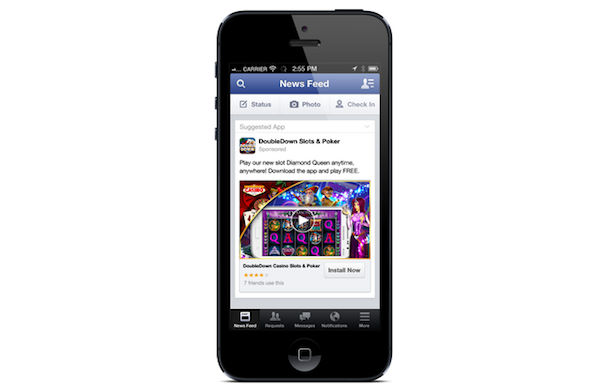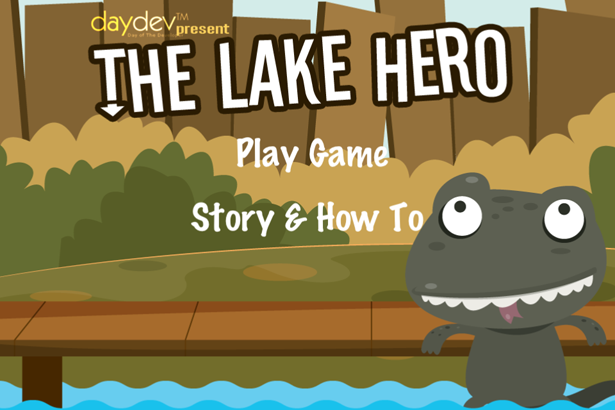บทเรียนนี้เป็นบทเรียนง่ายๆ สั้นๆ เกี่ยวกับการพัฒนาแอพพลิเคชันบนระบบปฏิบัติการ Android สำหรับสแกน QR Code และ Bar Code Reader ครับ
หลายๆ คนอยากจะพัฒนาแอพพลิเคชันสำหรับสแกน QR Code สำหรับรับค่าต่างๆ อยู่ บนสมาร์ทโฟน Android ซึ่งทางทีม Google เองก็มี com.google.zxing ที่ให้เราเรียกใช้ Feature ในการแสกน QR Code ขึ้นมาให้ครับ
เปิด Android Studio ขึ้นมาสร้าง Blank Activity ให้เรียบร้อยครับ
เปิด activity_main.xml ขึ้นมาแล้วแต่งหน้าจอนี้
<RealtiveLayout xmlns:android="http://schemas.android.com/apk/res/android" xmlns:tools="http://chemas.android.com/tools" android:layout_width="match_parent" android:layout_height="match_parent" android:paddingBottom="16dp" tools:context=".Mainactivity"> <TextView android:layout_width="300dp" android:layout_height="wrap_content" android:text=@"Result : " android:textAppearance="?android:attr/textAppearanceLarge" anroid:layout_centerHorizontal="true" android:id="@+id/textResult" /> <Button android:layout_width="match_parent" android:layout_height="wrap_parent" android:id="@+id/btnScan" android:text=@"Scan" android:layout_below:"@+id/txtResult" android:layout_alignParentStart="true" android:layout_marginTop="98dp" /> </RealtiveLayout>
ไปที่ไฟล์ MainActivity.java ครับ ให้ import header ตามนี้
import android.support.v7.app.ActionBarActivity; import android.os.Bundle; import android.view.Menu; import android.view.MenuItem; import android.view.View; import android.widget.Button; import android.widget.TextView; import android.widget.Toast; import android.content.Intent;
เราจะเรียก Intent ส่วนของ Scan QR Code และ Toast มาใช้ ต่อมาให้ทำการเชื่อม Button และ TextView ให้เรียบร้อยครับ
public class ReadQRCodeActivity extends Activity {
private Button btnScan;
private TextView txtResult;
...
}
และ
public void onCreate(Bundle savedInstanceState) {
super.onCreate(savedInstanceState);
setContentView(R.layout.main);
btnScan = (Button)findViewById(R.id.btnScan);
txtResult = (TextView)findViewById(R.id.txtResult);
...
}
เขียนคำสั่งอ่านค่า และรับค่า QR Code และเรียกใช้งาน Intent ไป com.google.zxing
btnScan.setOnClickListener(new View.OnClickListener(){
public void onClick(View v){
//TODO Auto-generated method stub
try{
Intent intentOption = new Intent("com.google.zxing.client.android.SCAN");
intentOption.putExtra("SCAN_MODE", "QR_CODE_MODE");
startActivityForResult(intent,0);
} catch(Exception e){
//TODO handle exception
Toast.makeText(getBaseContext(),"Please Install Barcode Scanner",Toast.LENGTH_SHORT).show();
}
}
});
เพิ่ม Method สำหรับรับข้อมูลจาก Barcode, QRCode Scanner ที่ได้จากการสแกนหน้ากล้อง ว่าเป็น BarCode แบบไหน แล้วแสดงผลที่ txtResult
@Override
protected void onActivityResult(int requestCode, int resultCode, Intent intent) {
// TODO Auto-generated method stub
if (requestCode == 0)
{
if (resultCode == RESULT_OK)
{
String contents = intent.getStringExtra("SCAN_RESULT");
String format = intent.getStringExtra("SCAN_RESULT_FORMAT");
txtResult.setText("Result : " + contents);
}
}
}
ทดสอบ